|
Create DVD Video Disc

What: This method involves extracting the AUDIO_TS and VIDEO_TS folders from the master DVD or directing your DVD authoring software to output into AUDIO_TS and VIDEO_TS folders instead of burning a master disc. Note: The PTPublisher software was not meant for authoring DVDs. You must use another software to burn a master DVD first. Make sure that disc plays and the menus work on all systems. You may also copy a master DVD using Copy DVD Project. However, the following is the the recommended method.
Recommend for: This method is especially useful if you are having compatibility problems with the formatting created by the DVD authoring software or with the media type of the master disc. This method removes some potentially complicating variables from the DVD creation process. This method eliminates the need for a master disc. Error or incompatabilities can be introduced into your master by the drive burning the master, the disc the master is burned on or the software burning the master. Instead masters can be stored on a large hard drive. This allows you to burn additional copies at any time with out locating the master. Hard drive storage is more reliable over the long term since it is not succeptable to scratching like a master disc.
The Knowledgebase article What is the best way to copy/create a DVD has extensive information on this topic.
How to:
Step 1 - Using Windows Explorer, copy the AUDIO_TS (optional) and VIDEO_TS folders from the master DVD to your hard drive. Or, use your DVD publishing software to create an output format in AUDIO_TS and Video_TS folders. A VIDEO_TS folder must be at the root of any DVD. Inside the VIDEO_TS folder are specific DVD files shown below that are created by your authoring software.
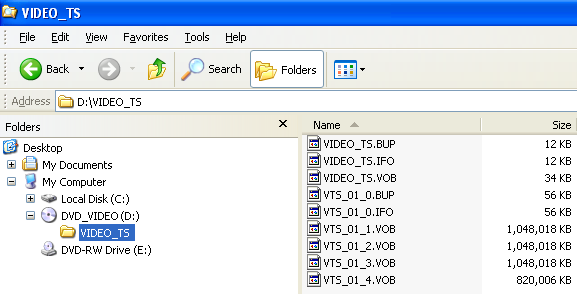
Step 2 - Select DVD Project - DVD Video Project. A DVD Video Project setup window will be displayed.
Step 3 - Select the VIDIO_TS folder by clicking the Browse button. Any corresponding AUDIO_TS folder will automatically be added.
Step 4 - Add a print file. Adding a print file is the same for any job type. See the Add a Print File Overview for more information.
Step 5 - Review the Job Summary window to make sure all of your setting are correct. Choose the number of copies. Click the green Go button. The job summary screen is nearly the same for any project. See the Job Summary Overview for more information.
 |
Trouble Shoot a DVD Video Project
 |
 |
I need to make a DVD from a .AVI file, .MPG file, .MOV file or from video files on a camcorder. |
PTPublisher SE is not able to make DVDs from these file types. You must use another software to add menus and render these files in a DVD format. Then you must burn a master DVD or Create Audio_TS and Video_TS folders. You can then use PTPublisher to make duplicates. |