| PTPublisher Robot Status Window |
 |
The status window is automatically displayed when a job starts. You may also access it at any time by clicking the More Status link under the picture and description of the robot connected. Publisher Status is only available if the publisher is connected.
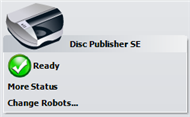 |
If no errors are present, the green check button will be displayed with a Ready indication to the left. |
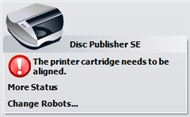 |
If errors are present a red exclamation button will be displayed with the error explained to the right. At times the entire error will not be visable. Click More Status to view the complete error. |
The Status page is broken down into three sections: Drive Properties, Printer/Robot Properties and Job Logging
| Drive Status |
 |
Drive Status shows the current status of the drive during a job. The recording progress is displayed on the progress bar along with the total size of the burn and the current amount burned.

Click the Drive Properties button to view more information about the drive and/or the disc in the drive if there is a disc present.
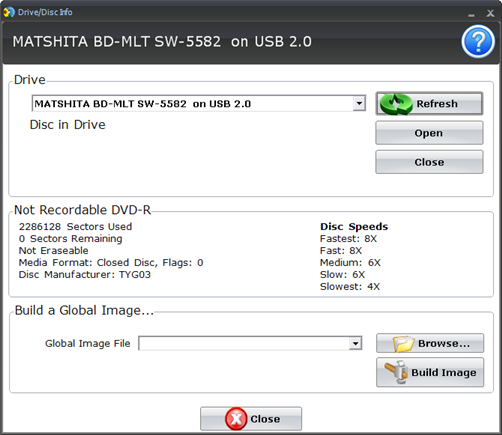
This window displays the model and firmware of the drive and all the information about the disc that may be in the drive. A useful feature of the disc information section is the Speeds description on the right side. This correlates the speed choices available on in the job options window on the project summary window to the actual speeds that will be used for this particular drive. Build a Global Image is also available from this window. See the Build a Global Image section of this help file for more information on this topic.
| Printer/Robot Status |
 |
Printer/Robot Status shows the current status of the printer if it is printing or the robot if it is moving discs.
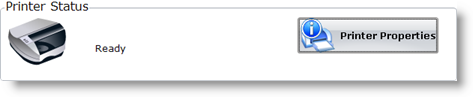
Click the Printer Properties button to view ink levels, change cartridges, align the printer and clean the cartridges. Click Calibrate the Disc Publisher to adjust how the robotic arm picks and drops discs.
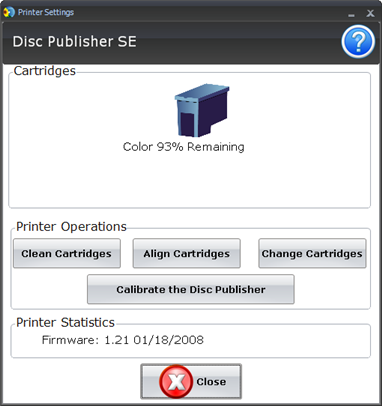
| Job Status |
 |
The Job Status area of the Publisher Status window shows the current status of the job such as what disc number is printing and burning of the total number of disc to produce. From here you may also view a detailed log of the current job, view a log of previous jobs and abort currently running jobs.
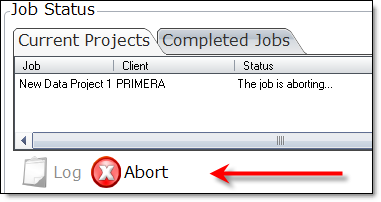
To abort a currently running job, click the about button. The publisher will finish its current robotic command and then stop the job.
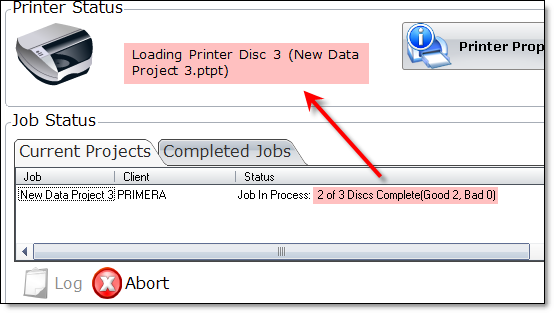
While a job is running key information about the progress of that job will be displayed in the Printer Status area.
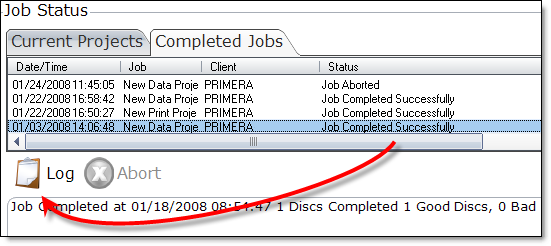
All completed jobs will be displayed on the Completed Jobs tab. Here you will find the final status of any job. For more detailed information click on the Log button.
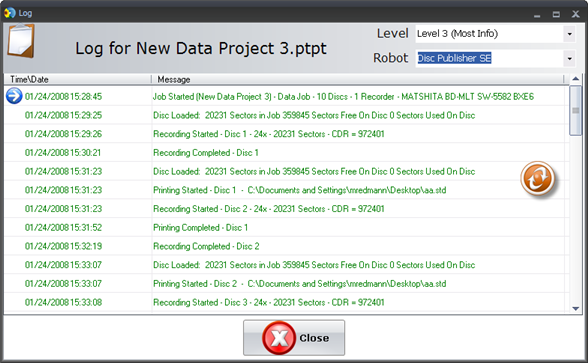
In your log you can find specific errors from any rejected discs in your job. You can also determine, media type, cd or dvd size, start and end time of a job and start and end time of individual burned discs which can help you determine the actual burn speed of a disc. Major events are highlighted with the folowing icons.
 |
-Job Ending Error |
 |
-Job Start |
 |
-Job Finished |
 |
-Recording Error |
 |
-Warning - Low Ink, etc. |
Job Filtering
By Level. Set the Level to 3 for the most detailed information about your job. Set the level one to just see errors and warnings.
By Job. By default jobs are list separately in the log window. Right click in the window and choose "Show all Jobs" to show all jobs for this robot. Scroll through the jobs to find the jobs your are looking for. Each job alternates between colors to make it easier to separate them. If you would like to see just the job currently in the window right click again and choose "Filter this job".
By Robot. If you are using multiple Disc Publishers you can specifiy which Robot you would like to see log files for by selecting it from the drop down list.
|